|
|
How do I install a driver for my machine if I do not have the CD or my CD or driver is out of date?
Last Updated: 02/13/2025
|
If you do not have a CD with the Roland print driver then you will have to download the driver.
Before installing the driver DO NOT plug in the machine to the computer.
This will start an auto install of the driver and will cause Windows to assign a default print driver. The Roland print driver must be installed first. If you did plug in the machine before installing the driver you must uninstall the print driver first (use same instructions below except choose uninstall then once uninstall is complete check Printers Folder to make sure there is no longer a printer for the machine. If there is delete it.) then restart computer. Then reinstall driver before plugging in the machine.
The install process below is used to install a driver when the machine is not present so software like SRP Player that requires the machine to be present to install will complete a driver install and then when machine is present it will automatically install the driver and equipment when plugged in.
The install process below is also the fail safe process that works when you are having trouble installing a driver. It installs the driver 100% without requiring you to connect the machine to finish the install.
INSTALL DRIVER
- Download Driver NEW LINK 2025 https://downloadcenter.rolanddg.com/index.php
- Choose Search by Name
- Enter Product Model in Search (Example MDX-50)
- Choose Model in Results
- Choose Software on Results Page At Top
- Choose Roland Driver to Open Options
- Download Latest Driver for Operating System
- Extract File To Access Drivers
- Open Driver Folder
- Locate Setup64.exe - Double Click to Run
- Choose Install
- Choose Product Model
- Choose Port: File
- Choose Start
- Driver Should Install
- Check Printers Folder in Windows
- Locate Printer for your Product Model (If printer is there driver installed)
- Turn on Roland Equipment
- Press Enter to Initialize
- Plug in USB
- Windows will Recognize New Device and will Install Driver and New Device
- Open Printer Folder
- Locate 2nd Printer for Product Model - Notice a Copy 1 - Roland Model (Copy 1)
- This will be the printer to use (You can open settings its port should say USB)
- You can remove/delete Original Printer that does not have Copy 1 after it.
- You can Rename the 2nd Printer that had copy 1 and change Copy 1 to USB or nothing.
- Done
Example
This example walks you through installing a driver for Roland Milling System
Select Milling dropdown and choose your milling machine (MDX-540, MDX-40A, MDX-40, MDX-20, MDX-15, SRM-20, MDX-650, MDX-500)
Download correct driver based on your operating system, make sure to get 32 bit or 64 bit driver.
Once you have downloaded the driver it will be in a compressed or zipped folder.
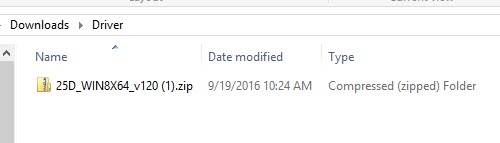
You must extract the file before you can start the driver.
to Extract, Right click the file and choose Extract All
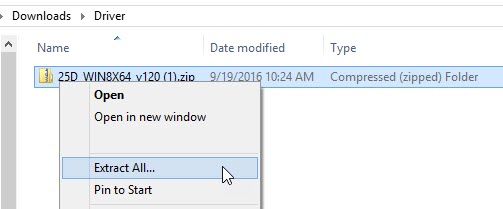
This will create a second folder by the same name that is not compressed.
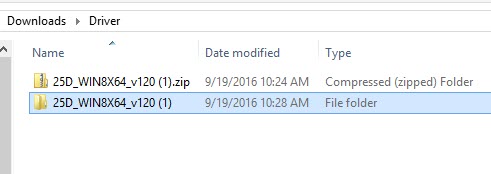
Open that folder and locate the file SETUP.EXE or if you are using 64bit then SETUP64.EXE
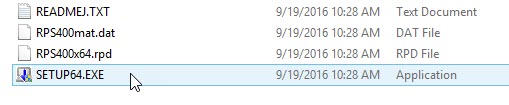
When you run the application you will get the Driver Setup screen.
Choose Install
Pick the Model of your machine from the Model: dropdown list (MDX-540, MDX-40A, MDX-20, MDX-15, SRM-20 ect...)
Next you have a choice when choosing the Port:
***This is important if you plan to immediately plug your machine into this computer then choose USB.
If you do not plan to plug your machine into this computer then choose File.
What happens is if you choose USB then the driver will not finish installing until you have plugged the machine into the computer. So SRP Player will not be able to run. But if you choose File then it will finish the install of the driver. If later you do plug in the machine it will also load the machine driver to USB. If you are uncertain then choose File for now.
If you are having trouble getting the machine to connect choose File for now.
You will choose Port:File if you are installing SRP Player onto your CAD computer but never plan to plug the machine into your computer.
Press Start and follow all the prompts and Agree to all to finish the install.
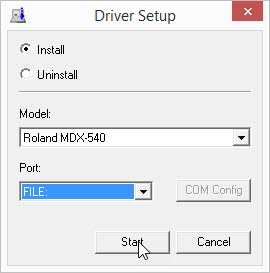
Now the driver should be installed on your computer, you can check your Printers folder to see if the machine printer driver is there.

I would recommend that you now update SRP Player, V Panel and other software as well which can be found on that same page.
|
|